Need a guidance on How to Take Screenshot on PC. Well, it is that simple task which you can do with the help of few easy steps. Taking screenshot on PC while working is a great way to protect your data. It will assist you to remember the things that you followed in your working tasks.
So, How to Take Screenshot of Required Area on PC Screen?
You can follow these easy ways to take a screenshot on PC. You can either use a windows key and print screen key or you can use the snipping tool in your windows. With print screen key your whole screen will be captured. Even the part that there is no need to save. However, you can also use snipping tool to take a screenshot of any selective portion of the data.
Following are some shortcuts to take a screenshot with typing in the search bar. Print screen key, Alt+ print screen key, Windows key + print screen.
With the Help of Print Screen Keyboard Key
Using the Print screen button, you can capture the whole screen of your PC. And your PC is connected with other PCs too then it will take screenshot on all the connected PCs. And can save it easily in computer memory.
Another Way is Alt + print screen key
Alt+ print screen button is used to capture your desired windows.. You just need to select that windows first in order to make sure that the right windows is to be screenshot. Press the Alt + print screen button to capture a snip on PC. These shortcuts are very helpful to save time.
Using window key + print screen key
This key is used to click a screenshot of entire screen and save it in the disk
How to save your screenshot file on PC
To save a screenshot you just need to open a paint task first and then you can paste the entire data over there first. Paint task comes with in the PC. And its free to use. Run dialogue box is used for advance research. Otherwise you can take these simplest way to screenshot with out any hustle. Click on the windows key and press R to open Run dialogue box. Enter the text paint and open it .Just paste your screenshot here to save as screenshot will be found in the clipboard too. Press control + p to paste and press control+ S to save the screenshot.
Snipping tool is used to take a screenshot on a windows screen. As print screen will capture the whole screen but snipping tool allows you to have a space of selected data that required. Also snipping tools has four different mode that make it easy to use.
The best recommendation is to use rectangular snip to take a screenshot on PC because rectangular snip is helpful in capturing small area on your computer screen to save it for later. You can also take screenshot of some website content that does not allow direct save option. Instead of taking screenshot of the entire screen some portion that are needed will be captured, it is best to use.
Snip and sketch
Snip and sketch is a screenshot tool in the latest technology. It also used to take screenshot of data on screen. However, it is little different from snipping tool. Snip and sketch has an advanced features. It allows you have a notification. It gives you a whole geometry option a pencil or a scale for a better measurement. But still snipping tool is much easier method to take a screenshot because of its different modes.
Screenshot on MAC vs screenshot on Windows
- In windows PC we can take screenshot through snipping tool that already came with the windows and its free to use. Also we have another option of window key and print screen key.
- In MAC we can use these keys shift + command + 3 . Together click on these buttons and then your screenshot will be saved on your computer desktop or you can edit it before saving too.
- Use shift+ command + 4 to take screenshot of only some specific area on the mac that allows you to capture a screenshot of required area on your MAC.
Read Also: How to Record PC Screen?
Conclusion
To take a screenshot on PC, one does not need any software to install or any app. Your computer already has a software to take screenshots. Taking a screenshot is not a science it is easy to understand. You just need to explore the inbuilt features and learn how you can use these features? As we can take a screenshot with the help of Windows & the Print Screen keyboard button. Or we cam go for snipping tools in windows PC and we need to press shift key and command key + 3 together at the same time to taken screenshot in MAC PC. And in laptop you can simply use the android screen shot method with the power button and volume down button.
Frequently Asked Questions
Question 1: Is there any other way to take screenshot without using any snipping tool or print screen key?
Answer: Click on Fn key then windows key and then space bar. It will also take screenshot and then you can save it for later or you can print it.
Question 2: Is screenshot on PC and laptop same?
Answer: You cannot take screenshot on laptop with the same way as PC but some laptop has a very simple and easy way to take a screenshot as with the power button and volume down button. Press these two button together to take a screenshot. It works as we do mobile phone .
Question 3: I can’t take screenshot on my PC?
Answer: If you PC has and F key , then press on it again because this key can disable the functioning of print screen key. It sometimes happens in some cases.


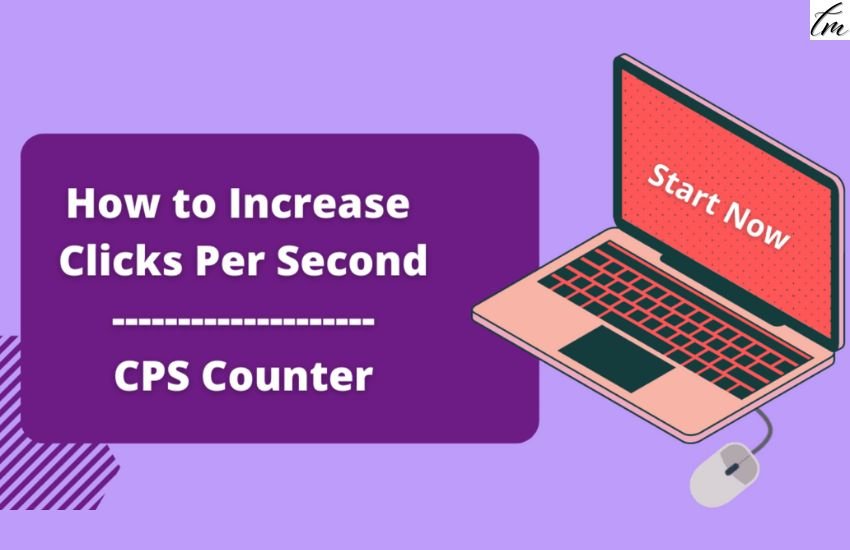

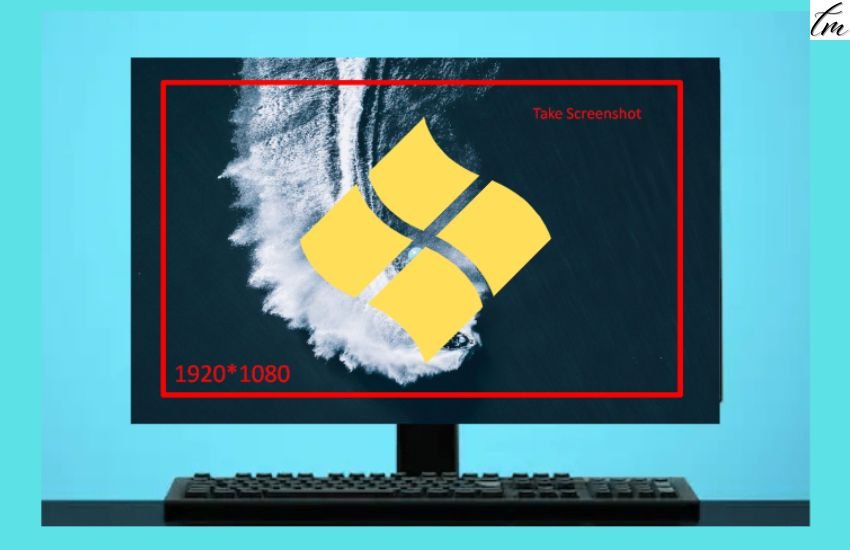
Pingback: How To Play Among Us On A PC & Mac (FREE & Quick)