The world is competitive now, it is not just you versus the world but you versus ( vs ) you. As the world grows the competition has risen to a level where speed, agility, and effectiveness are the mandatory skills one should have in order to work in any fast-paced environment. From TPM Counter(typing per minute) to CPS Counter(Click per second).
What is CPS Counter?
The term CPS, or Click Per Second, means how many clicks one makes per second. As the name implies, it describes the speed at which one clicks the mouse button. It is a standard measure for the efficiency of the user, as the response matters in day-to-day life.
In order to measure the speed or how fast a user can click, we have something which is known as the Clicks Per Second test or simply the CPS counter, It is a productive technique or sort of game that one can play on one’s computer/laptop to improve the clicking speed. As an efficient user, it can help an individual to perform better in any competitive condition, it could be gaming, typing, or auto click.
How it works, So that a user is allotted a time slot in which one has to click via mouse while the timer runs, it’s the same as the average, total clicks by a number of seconds. A cps counter is often referred to as a cps test, a click speed test, or many other names, but is essentially the same thing. You are only permitted to use the left mouse button when taking this test.
Types of CPS counter
You might know the types that belong to the CPS Counter. However, we have listed some of them are –
- Clicks in 3 Seconds – You need to perform click actions in Three Seconds.
- Clicks in 5 Seconds – You need to perform click actions in Five Seconds.
- 10 Seconds Clicks Test – You need to perform click actions in Ten Seconds.
- 30 Seconds Clicks Test – You need to perform click actions in Thirty Seconds.
- 60 Seconds Clicks Test – You need to perform click actions in Sixty Seconds.
- Jitter Test
- Kohi Test
- Words counter
- Rolling speed
How to improve clicks per second with CPS
As stated earlier, it’s an absolute necessity to be time efficient and precise. In case you want to increase the clicks per second, the only way is to learn and practice fast clicking techniques.
It is always recommended that at least 15 minutes every day should be spent exercising your fingers. You can use your mouse or a laptop touchpad to measure clicks per second.
You need to follow this advice to improve your click speed limit by up to 10 clicks in a second. Kindly find the below formula to calculate your mouse clicks CPS score in the assigned time duration.
Click per second CPS = Amount of Clicks / Numbers of Second
For instance, if you have a total of 100 clicks in 10 seconds then your CPS score is 10 Clicks per second.
Benefits of using Click Per Second
Click per second counter gives you a number for benefits. Below are a few useful benefits-
- CPS counter can help a user increase one’s efficiency and workflow at a fast pace. Especially for gamers with each passing day, it’s highly recommended that the faster the response the more chance you got to win.
- In first-person shooter games, it’s an absolute necessity to be the first to click, one should have fast reflexes to respond to a certain condition if one’s is a gamer or plays a game casually he/she might want to have a better response rate. A CPS counter can help individuals to enhance their portfolio as in today’s world typing speed along with clicking speed also matters, In this regard, a CPS counter or test is an excellent choice to practice daily or test how good one is at clicking.
- Once you beat the maximum speed in clicking you can be a leader in any game. CPS counter has a great impact on your workability. It will lower your response time. In games, a person needs to respond early to beat the enemy and to get on a leaderboard. CPS counter helps a such person to practice more and more and become more efficient in order to respond in time.
- Click per second helps a person to win as many games with more clicks in minimum time. Besides games, It also helps in improving your skills of typing in a very professional way that is beneficial in offices. It is necessary to have a good click per second speed with a typing speed. Because with good CPS speed you will be able to do any computer task or typing task in a minimum time. That will add to your qualities in the workspace.
Final Thoughts
I think it’s a good thing, a kind of win-win situation, you lose nothing instead one has more accuracy and speed which will allow certain individuals to perform better in a market where competition means everything. Everyone wants to be more efficient and productive, therefore, there is no way a corporate person or a computer user shouldn’t have good typing speed as well as clicking speed. If you have a good speed then there is nothing to worry about, if not then practice with the CPS counter to improve your clicking speed.
Frequently Asked Questions
Question 1: Can it help me do better at my work?
Answer: Yes, it certainly can as you’ll be able to perform relatively fast and it will make you confident about your achievement
Question 2: Is there any disadvantage?
Answer: Not really unless you have an old mouse. However, if you have the new ones with mechanical or optical switches you are good to go.
Question 3: Is it really necessary to have good cps with typing speed?
Answer: It’s a plus point, always good to have more on your plate. BTW, you can try Typing Speed Test tool to enhance your typing skills.
Question 4: How to get maximum click speed?
Answer: If you need to maximize your click speed, you must practice more often. Also, you need to try different clicking strategies, techniques, or autoclicker tools.

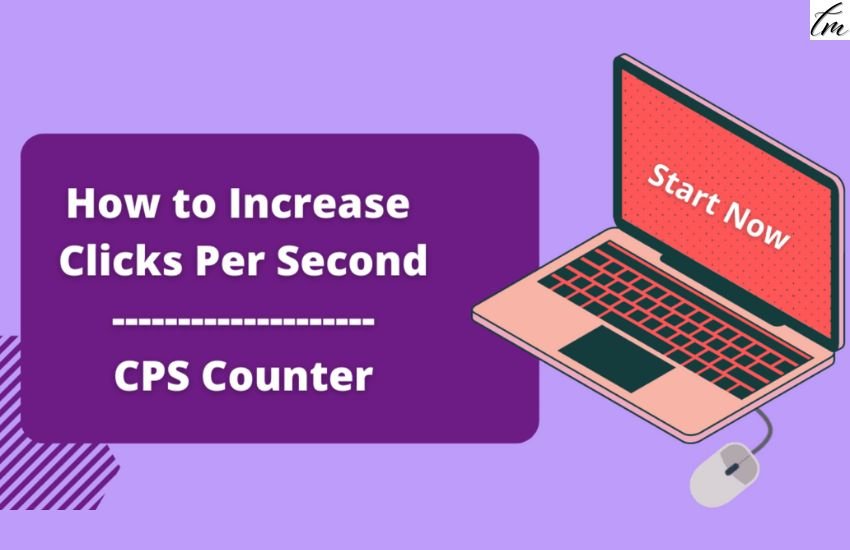

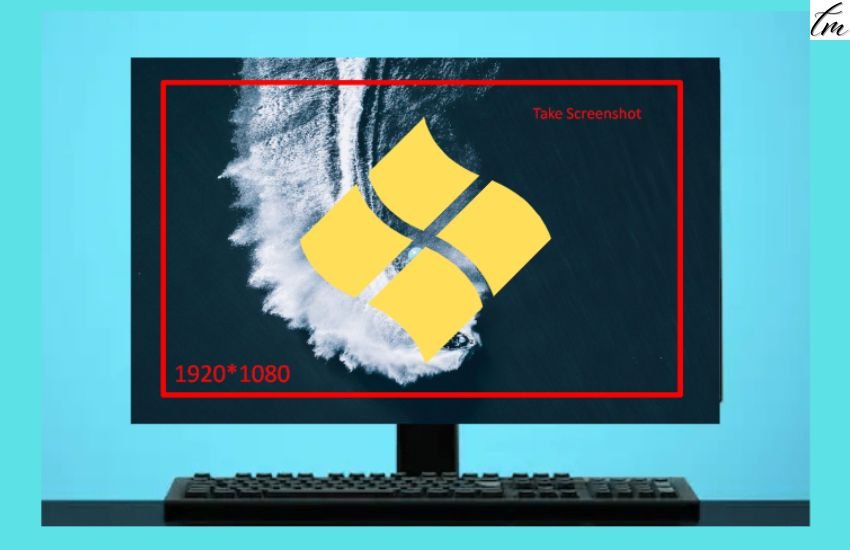

Pingback: Cookie Clicker – The Best Incremental Game to Play in Free Time
Pingback: Auto Clicker For Chromebook 2022 - Best Settings and Advantages
Pingback: Word Unscramble - Best Word Finder Game To Improve Memory, Cognition, Creativity