A frame rate is the frequency used to appear on a display panel for consecutive series images and frames. You can apply it not only on computer graphics but also on motion capture equipment like video cameras or film. In case of high fps you can also run into problems because of synchronization error. You just need to balance your fps and the graphics whatever the game is. So, you will continuously need to balance your PC’s frame rate & graphics quality according to requirements like for gaming monitor or watching movies. To get the desired display of your system you might be curious to see how to increase fps for better transitions there are various ways you can try to before investing in a computer hardware’s with a faster Hz.
Try These Methods to Increase FPS on PC
- By tracking your monitor’s refresh rate
- By tracking your current fps
- Enable Game Mode in Windows 10
- To have the latest video driver installed
- By reducing your screen resolution
- By Upgrading of your system’s graphics card drivers
- Optimize your settings in-game
- Defragment your hard drive
1. By tracking your monitor’s refresh rate
To start tweaking your PC you might need to know two stats are:
- Current frame rate in frames per second(fps) expression.
- Monitor’s refresh rate in hertz(Hz).
Few steps to find refresh rate of your monitor:
- Press on the Start button and then open settings.
- Click System, in the Setting’s window.
- Click Display & then Advanced display settings.
- Note monitor’s refresh rate.
2. By tracking your current fps
Here are some ways to find your current fps:
- Fps can be checked during gameplay. Check the video settings in your setup of the game or settings menu to make it on.
- In the case of NVIDIA GeForce, open the settings & enable share mode. Click the overlay button & then FPS Counter tab.
3. Enable Game Mode in Windows 10
The following steps are:
- Click the Search button & then click Settings.
- Type game in search box of Setting’s window.
- Open the game settings.
- Turn it on if it is not already enabled.
Also Read: How to Automate Mouse Clicks on Windows?
4. To have the latest video driver installed
To get the best performance of your PC you need to make sure your system is up to date. The following things you can do are:
- Click the Start button & then click Setting. Type updates and select check for updates. In order to make sure you have latest version click windows update.
- When you check for windows update, the video card drivers will automatically update but what if the newer version of your graphics card might be waiting for you, you need to update.
- In case if you’re using Nvidia GeForce graphic card, start the application and click drivers on the top of the pop up screen. Go to the update checking, and confirm that that drivers are updated.
5. By reducing your screen resolution
Few steps to find refresh rate of your monitor:
- Press the Start button & then open settings.
- Open and press on System, in the Settings.
- Open Display & then click and open Advanced display settings.
- Select a lower resolution option.
6. By Upgrading of your system’s graphics card drivers
Your graphic card needs to be upgraded if after all these steps fps is not improving.
This option may not be selected if you are playing on laptop but some laptop also allows you to upgrade its graphics display incase if you need to improve fps.
But if you are using PC for games, then go and upgrade your graphic card as soon as possible for a better performance and to increase frame rate.
7. Optimize your settings in-game
Everyone needs different fps with respect to their need. Every game has different settings and updates . Some requires high system specification on the other hand some require low system specifications.
But if your frame rates are going down too low, you just need to go to the screen settings of your game and change the image quality. You can change image quality from very high to high or from high to low according to your desire.
8. Defragment your hard drive
In case you want to have best performance not with display but also with speed, a best running or fast SSD is always recommended ,but if you’re using a simple mechanical hard drive then it needs to be defragmented. Defragmentation isn’t necessary if you’re only using a high capacity SSD.
When to defragment your drive? For best ideal working it should done once a month. Defragmentation generally rearrange or reorganize all the data stored on your drive.
Defragmentation is like cleaning your house, it picks up all the packets of data that are stored across your hard drive and rearrange them in a polished continuous manner. Of you’re using windows 10 then it is very easy to defragment your hard drive.
Few steps on Windows 10 are:
- Type defrag & then press enter on the start menu.
- Select the drive you’re will to defrag and then click optimize.
Also Read: How to Enable Screen Recording in PC?
Frequently Asked Questions
Question 1: What affects your FPS the most?
Answer: Graphic card drivers & CPU affects your system’s FPS the most.
Question 2: What causes low FPS?
Answer: When there are some power shortage and the system doesn’t have any more memory for that specific game you are playing then you may deal with low fps. The common causes for these are low old graphic drivers, weak graphic cards or insufficient RAM.
Question 3: Which fps considers best for games?
Answer: For mostly needs & game 60 fps is the best frame rate & because 60HZ monitors are the most readily available ones.
Question 4: Does high fps can effect the performance?
Answer: It depends on system’s RAM, if the RAM is low then the results would be in fine pixels but the performance would be slow.
Question 5: Does increasing fps only effects gaming but not videos?
Answer: Fps generally makes display resolution better and we can set fps according to our desire. If you want to increase fps for movies or videos you can.


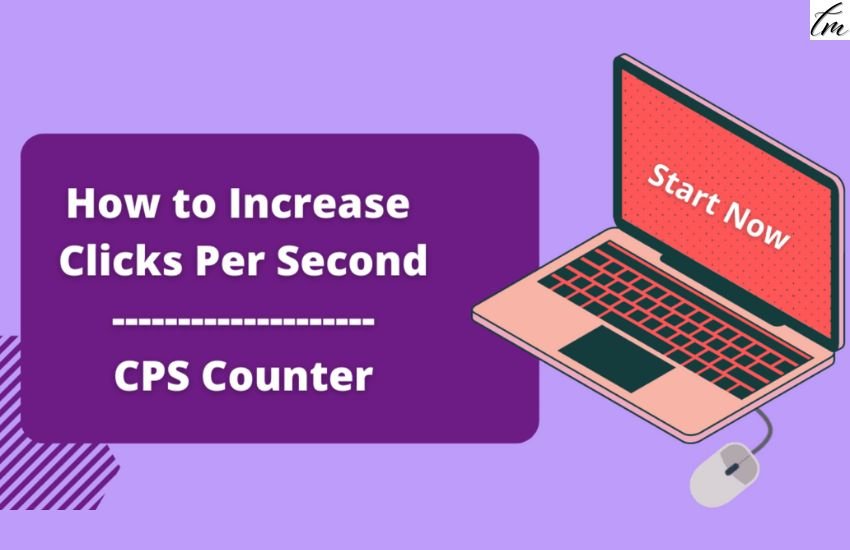

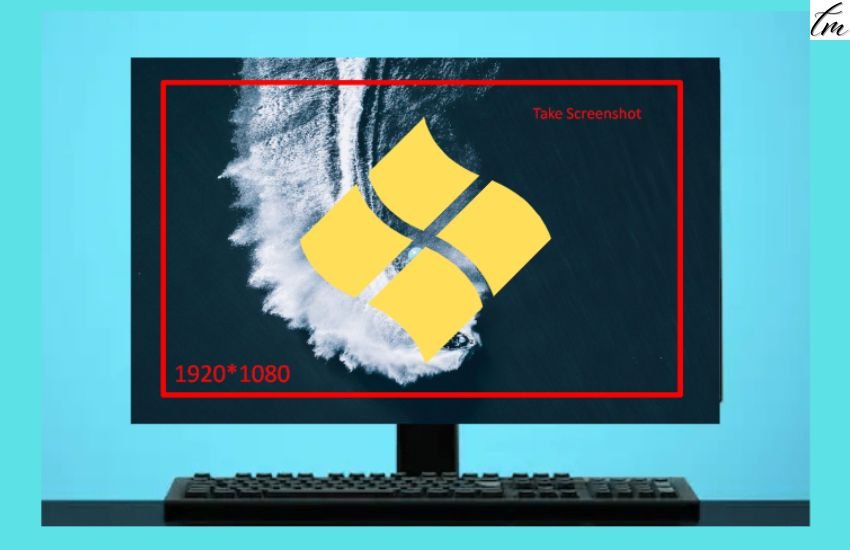
Pingback: How To Play Among Us On A PC & Mac (FREE & Quick)
Pingback: Word Unscramble - Best Word Finder Game To Improve Memory